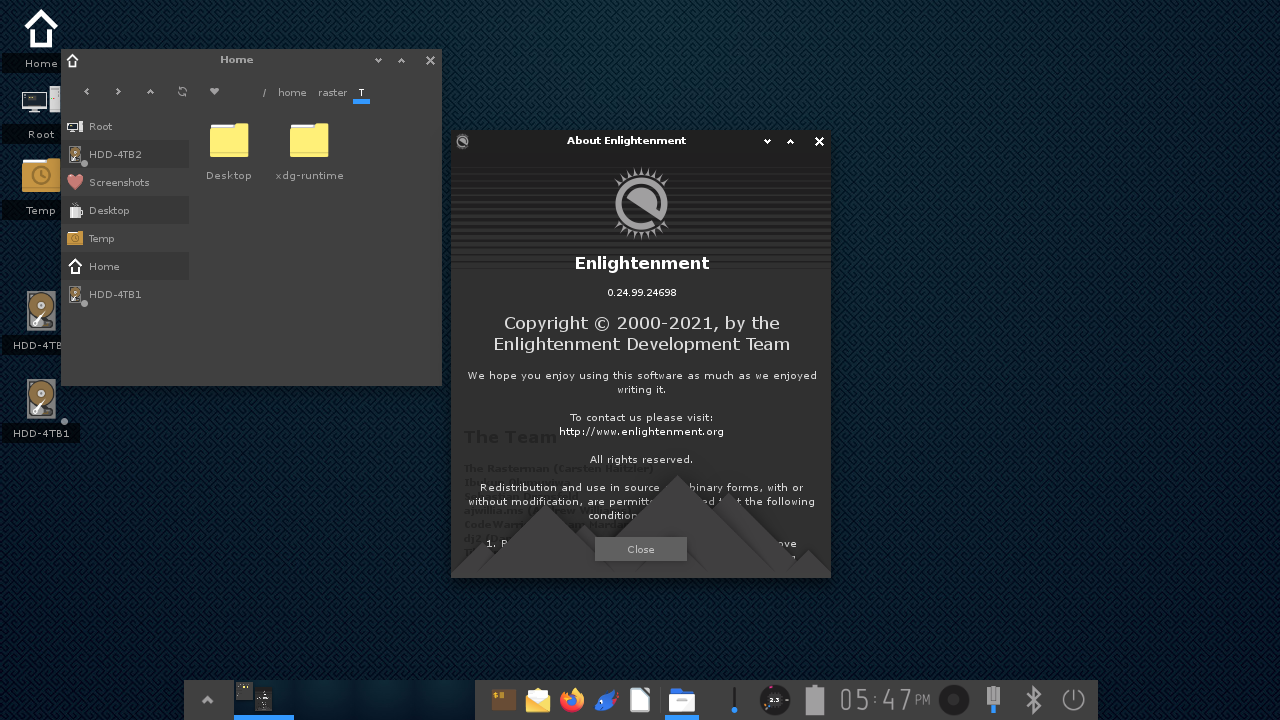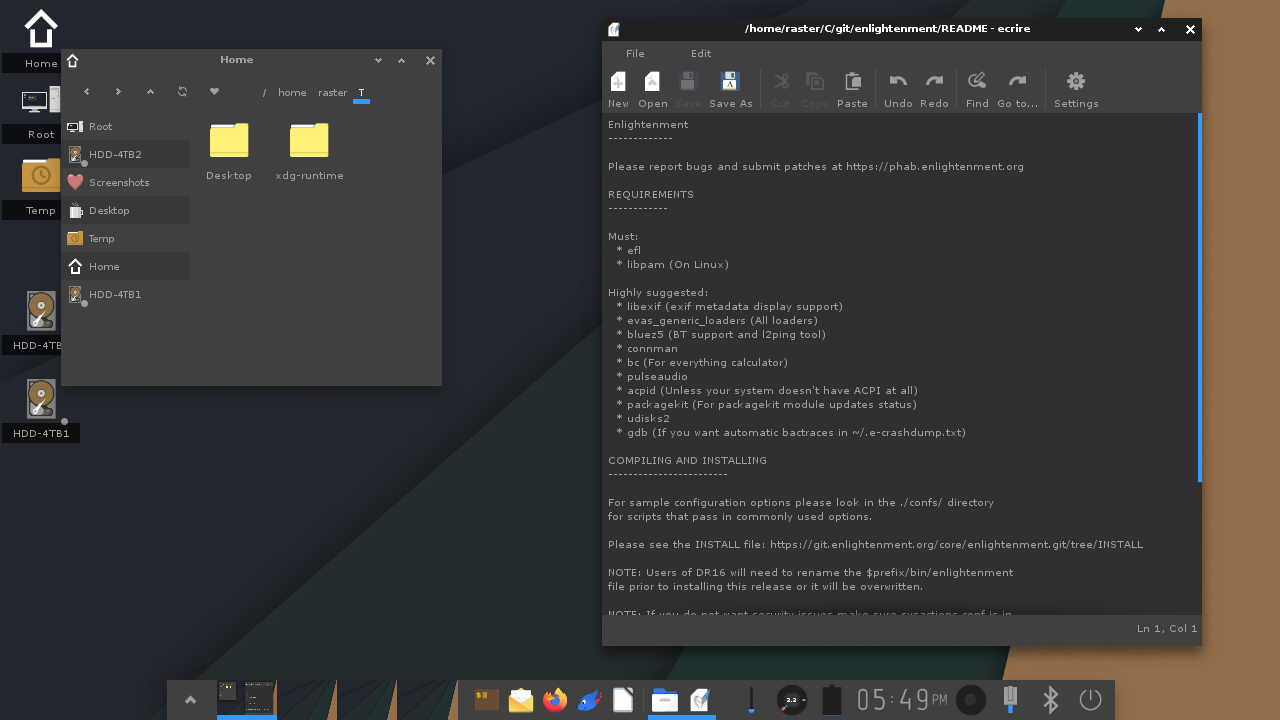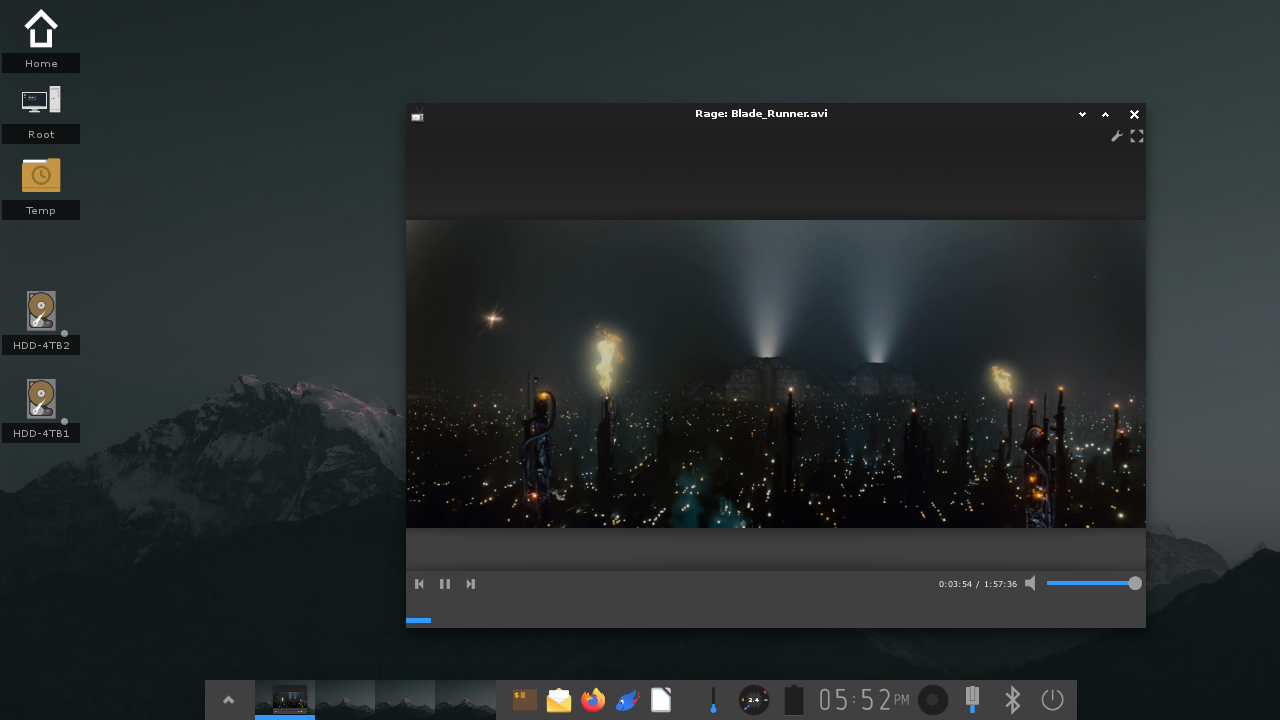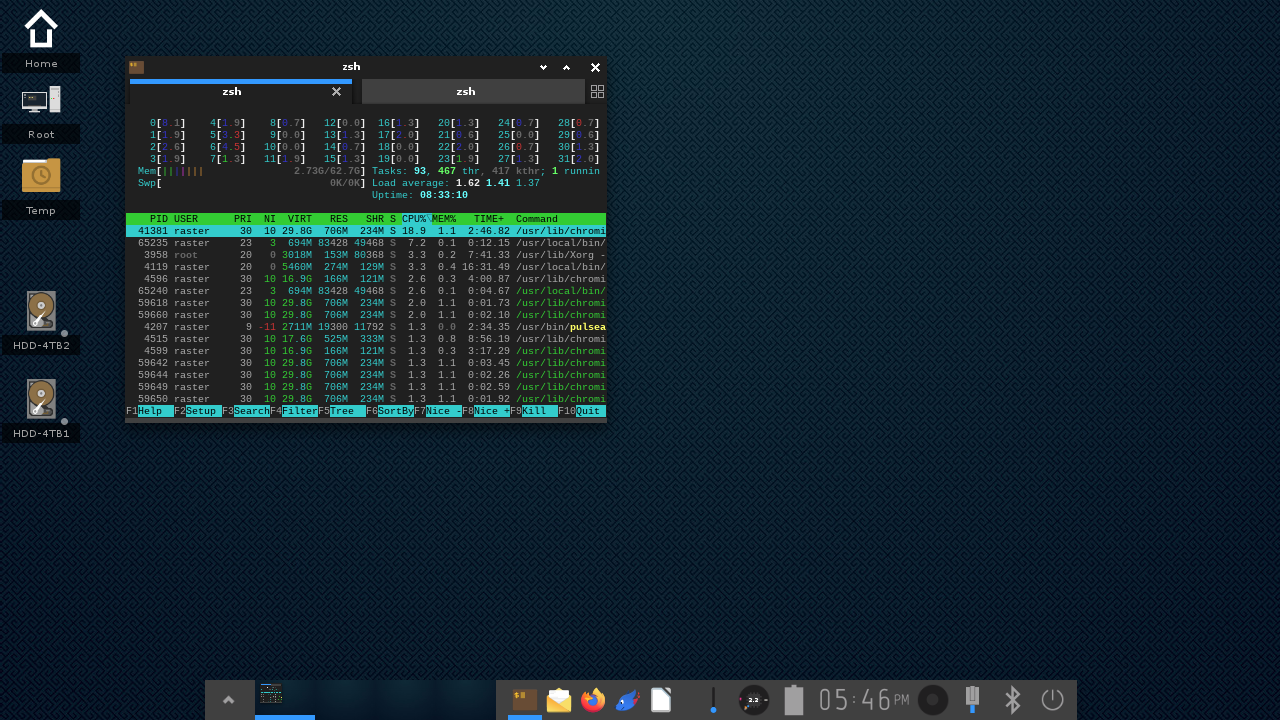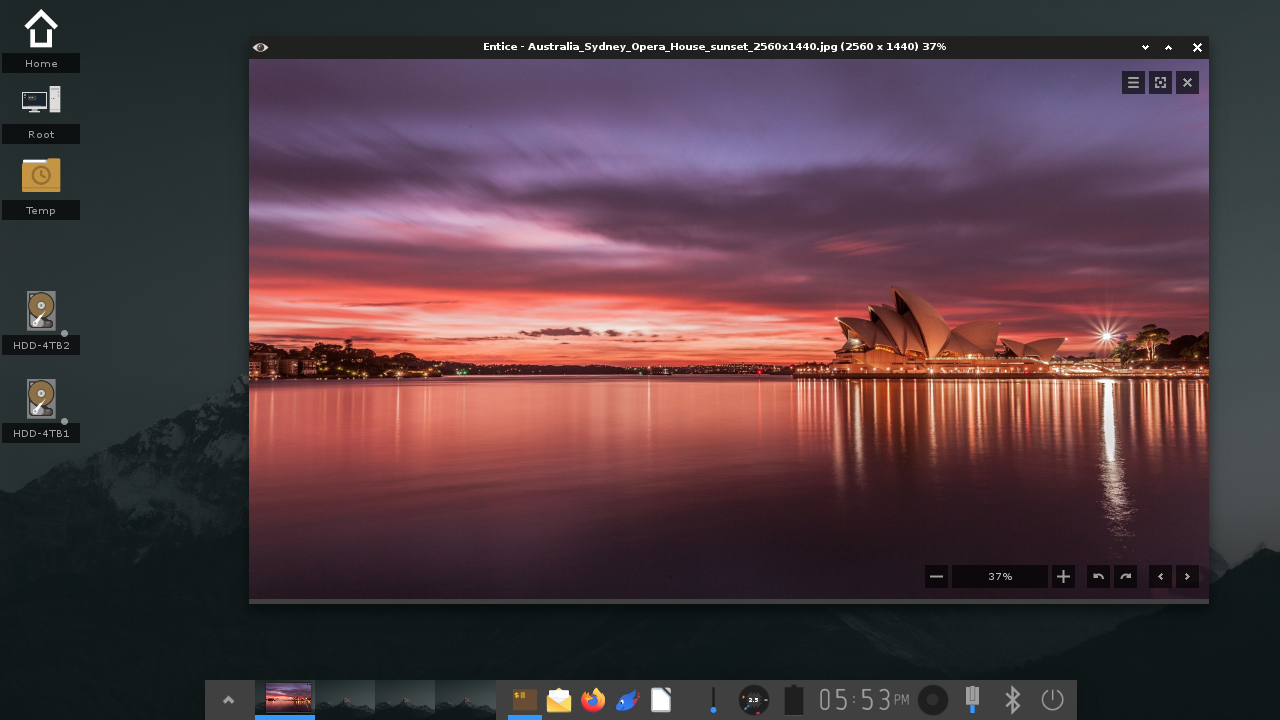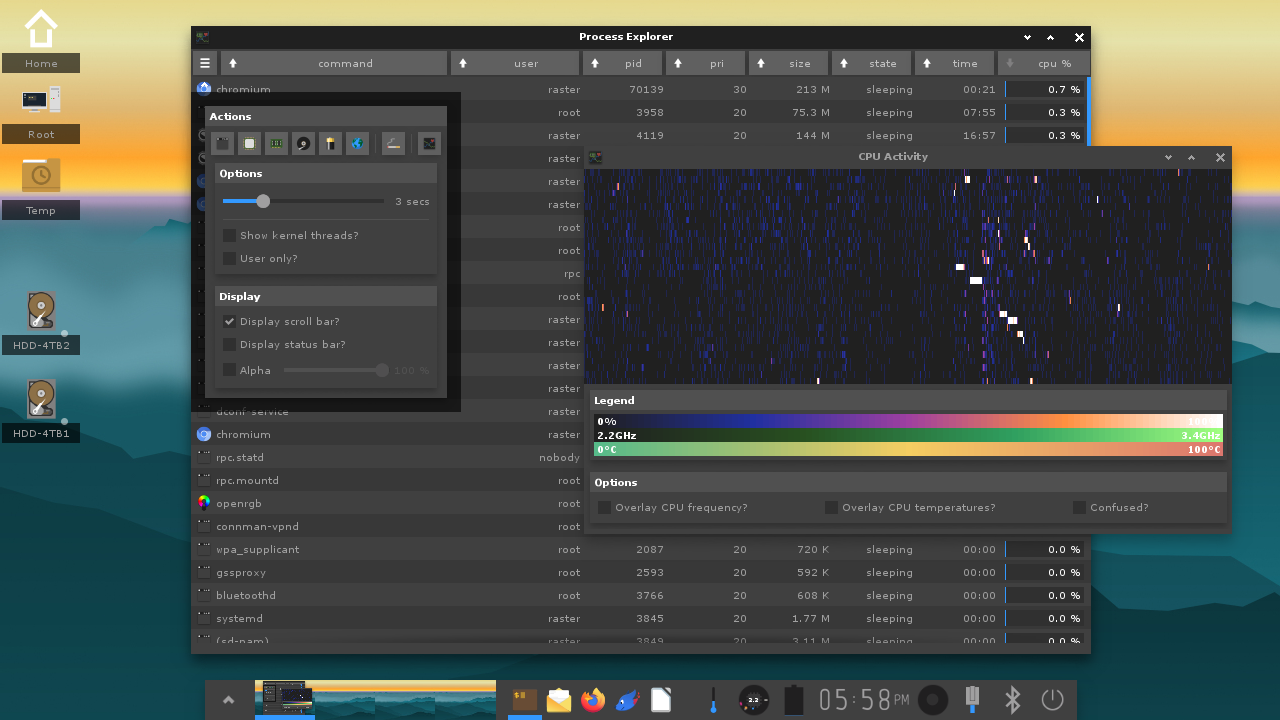|
|
||
|---|---|---|
| confs | ||
| data | ||
| doc | ||
| meson | ||
| old | ||
| po | ||
| src | ||
| .gitignore | ||
| .mailmap | ||
| AUTHORS | ||
| COPYING | ||
| README.md | ||
| TODO.md | ||
| meson.build | ||
| meson_options.txt | ||
| x-ui.sh | ||
| xdebug.sh | ||
README.md
Enlightenment
Please report bugs/issues at git.enlightenment.org
Enlightenment is a Window Manager, Compositor and basic "Desktop Shell". It replaces your GUI environment that runs your day to day graphical Desktop. It includes a built-in File Manager, Application Launcher, Shelves, Settings Dialogs, Menus, Audio Mixer Controls, Network Control front-end (for Connman), Battery Monitoring, CPU Frequency Controls, Screen Blanking and Backlight controls, Screenshotting and editing, Clock and Calendar, Temperature Guages, Mpris2 Music Controls, Packagekit Update Front-end, Bluetooth controls for BlueZ 5, Screen resolution and layout controls and much much more.
Enlightenment is one of the lowest resource environments around relative to its featureset.
Enlightenment is primarly developed for X11, but does have an experimental Wayland mode that will have issues, so only try it if you are adventurous or willing to work on it.
For more information please see Enlightenment's About Page.
Things that need doing:
Requirements
Must:
- efl
- libpam (Required on Linux, not BSD)
Highly suggested:
- libexif (exif metadata display support)
- bluez5 (BT support and l2ping tool)
- connman
- bc (For everything calculator)
- pulseaudio
- acpid (Unless your system doesn't have ACPI at all)
- packagekit (For packagekit module updates status)
- udisks2
- gdb (If you want automatic bactraces in ~/.e-crashdump.txt)
Compiling and Installing
Meson is the build system used for this project. For more information please see mesonbuild.com
You will need normal build tooling installed such as a compiler (gcc or clang for example), pkg-config, ninja, any relevant package-dev or package-devel packages if your distribution splits out development headers (e.g. libc6-dev) etc.
Depending on where dependencies (like efl) are installed, you might have to
set your PKG_CONFIG_PATH environment variable like:
export PKG_CONFIG_PATH=/usr/local/lib/pkgconfig:/usr/lib/pkgconfig
Also note that some distributions like to add extra arch directories to your library locations so you might have to have more like:
export PKG_CONFIG_PATH=/usr/local/lib/pkgconfig:/usr/local/lib64/pkgconfig:/usr/local/lib/x86_64-linux-gnu/pkgconfig:/usr/lib/pkgconfig:/usr/lib64/pkgconfig:/usr/lib/x86_64-linux-gnu/pkgconfig
You will need to ensure that the destination library directory (e.g.
/usr/local/lib is in your /etc/ld.so.conf or /etc/ld.so.conf.d/
files and after installing anything that installs libraries you
re-run ldconfig. Please see relevant documentation on ldconfig and
ld.so.conf for your distribution.
You might also want to add the destination bin dir to your environment variable PATH (see documentation on your shell PATH variable) such as:
export PATH=/usr/local/bin:/usr/bin:/bin
Normal compilation in /usr/local:
meson . build
ninja -C build
sudo ninja -C build install
For meson build generic options:
meson --help
For a list of project specific options supported:
cat meson_options.txt
To set 1 or more project specific options:
meson --prefix=/path/to -Doption=value [-Dother=value2] [...] . build
To display current configuration:
meson configure build
The above will only work after at least the following is done:
meson . build
Quick build help
How to clean out the build and config and start fresh:
rm -rf build
How to make a dist tarball and check its build: (must do it from git tree clone and commit all changes to git first)
ninja -C build dist
How to change prefix:
meson --prefix=/path/to/prefix . build
How to install in a specific destination directory for packaging:
DESTDIR=/path/to/destdir ninja -C build install
How to build with verbose output (full commands run):
ninja -C build -v
NOTE: Once Enlightenment is started by enlightenment_start, all
output logs are put in ~/.e-log.log. The previous log for the
previous execution of Enlightenment will be moved to ~/.e-log.log.old.
NOTE: If you install enlightenment to the default compile prefix
(/usr/local) then you might want to ensure the session file is
accessible to your login manager (assuming you use one) by doing
something like:
sudo ln -s /usr/local/share/xsessions/enlightenment.desktop /usr/share/xsessions/enlightenment.desktop
You can also just set up a custom launcher script. Edit the
~/.xinitrc file in your home directory and have it have this content:
#!/bin/sh
exec /usr/local/bin/enlightenment_start >& ~/.xsession-errors
(exec tells the shell to replace itself with the following command
and >& ~/.xsession-errors ensures all output is logged to the
~/.xsession-errors file).
You may also want your ~/.xsession file to be the same, so make a link:
ln -s .xinitrc .xsession
This assumes /usr/local as well and just modify based on your
install prefix location.
If you do not use a login manager you can just log into a text console
and run startx after the above .xinitrc file is set up.
NOTE: If you do not want security issues make sure sysactions.conf is in
/etc/enlightenment (not PREFIX/etc/enlightenment) as this is the first
place it looks at. This file is intended to be customized by packagers and
system integrators to match your policies and scripts/tools. This also
applies to system.conf in the same directory.
NOTE: To enable Wayland support (still considered experimental and not for
regular end users) use the meson -Dwl=true option. To run Enlightenment in
Wayland mode, just login on any text VT and run enlightenment_start. If you
wish to debug and see all the output try using something like screen then
attaching to the remote screen session by sshing in etc.
NOTE: Nvidia support - do not enable Wayland support if you have Nvidia cards and use Nvidia drivers. You will need to use full OpenGL+GLX with EFL instead of the default OpenGL-ES/EGL for those to not have problems and this conflicts with any DRM and Wayland support. You will